Automatic Processing
The Automatic Processing page is used to define rules and configuration settings for automatic features within the system. At a pre-set time each day, an automated process scans the system for transactions and policies that meet the set requirements.
With the master cover selected, click the Automatic Processing item in the Screens widget. For instructions on finding and viewing a master cover, see the section on Viewing and Modifying a Master Cover.
|
Identifies the product associated with the master cover. |
|
|
Identifies the current status of the master cover. |
The Automatic Renewal Initiation panel is used to configure the automatic renewal of policy terms that are about to expire. This only begins the renewal process, requiring user-intervention to complete the process.
Click Renew Now to begin the automatic renewal of any terms that may already be within the renewal period.

The Automatic Renewal Bind panel is used to configure the automatic binding of Renewal transactions. Enabling this feature will have the system regularly review all policies in Renewal - Quoted status. During each review, the system will identify transactions that are eligible to be automatically bound. If all defined criteria are met, the system will automatically bind the transactions.
| Enable Automatic Renewal Bind | This checkbox enables the feature and displays the settings below. If unchecked, renewal transactions are not automatically bound for policies under this master cover. |
| Number of Days Before Effective Date | Optionally enter the number of days before the policy Effective Date that the transaction should be bound. When the system scans for eligible transactions in Renewal - Quoted status, it checks that the current date is within the chosen number of days before the renewal date. |
| Trigger | Optionally select a trigger to control whether renewal transactions are automatically bound for eligible terms. Enter at least three characters to search for triggers. |
|
Note: Since the trigger is evaluated outside of the context of the policy, all fields referenced in the trigger must be indexed in a Cross-Policy Data Configuration. For additional information, see |
In addition to the settings configured in the Automatic Renewal Bind panel, Renewal transactions in Quoted status will only be automatically Bound when the following criteria are met.
Note: If Multiple Quote Versions is enabled, and more than one quote version for a renewal term meets the specified criteria, the system will not proceed with automatically binding any of the quotes. For additional information, see

The Automatic Renewal Payments panel is displayed when the billing module is enabled and the Enable Automatic Renewal Bind checkbox in the Automatic Renewal Bind panel is checked. This panel is used to configure the automatic payment of Renewal - Quoted transactions.
When enabled, and the defined criteria is met, the system automatically creates an Online Payment request for the amount set for the first billing installment. This action is taken prior to the automatic binding of the transaction, which will run after the automatic payment request is processed.
To use this feature, a payment method must be saved as the result of an earlier Online Payment transaction. This guarantees that the necessary security Tokenization is in place.
When searching for a payment method, the system first scans for the payment method associated to the last policy transaction. If a payment method is not found, the system scans the most recent payment method saved for the Bill to Party for all policy terms. The option to save a payment method is provided when successfully making a manual Online Payment. For additional information, see
When Automatic Renewal Payment is disabled, or the trigger evaluates to False, the Online Payment request is skipped and the system proceeds with automatically binding the transaction as configured in the Automatic Renewal Bind panel.
| Enable Automatic Online Payments for Quoted Renewals | This checkbox enables the feature. If unchecked, automatic online payments are not performed for policies under this master cover. |
| Trigger | This field is displayed when the Enable Automatic Online Payments for Quoted Renewals checkbox is checked. Optionally select a trigger to control whether an automatic online payment request is initiated for eligible transactions. Enter at least three characters to search for triggers. |
|
Note: Since the trigger is evaluated outside of the context of the policy, all fields referenced in the trigger must be indexed in a Cross-Policy Data Configuration. For additional information, see |
If the payment request returns in Accepted status, the system updates the online payment status details and generates the applicable Batch Receipt. If configured, the appropriate Invoice and Statement are automatically created.
If the payment request returns in Declined status, the system updates the online payment status details.
In both cases, the following field values are populated in the Billing Information panel maintained within the OWPolicyCommon Standard Container.
Tip: When automatic payments are enabled, a Bind Validation can be configured to control whether or not transactions are automatically bound depending on whether the payment status returned by the Payment Provider is Accepted or Declined.
The Automatic Cancellation Initiation panel is used to configure the automatic cancellation of policies. This only begins the cancellation process, requiring user-intervention or Automatic Cancellation Finalization settings to complete the process.
|
This checkbox enables the feature and displays the settings below. If unchecked, no automated cancellations are performed for policies under this master cover. |
|
|
Select a trigger to control if and when a policy will be cancelled. The trigger is evaluated on a regular basis, set in the system configuration. Enter at least three characters to search for triggers. |
|
|
Note: Since the trigger is evaluated outside of the context of the policy, any custom fields referenced in the trigger must be indexed in a Cross-Policy Data Configuration. For additional information, see The policy term billing fields contained in the OWPolicyCommon Standard Container are automatically indexed and available for use without requiring additional configuration. For information, see |
|
|
Select a default cancellation reason that will be applied for all automatic cancellations. This reason can be modified in the Policy Information window within the policy. |
The Automatic Cancellation Finalization panel is used to configure the automatic cancellation of policies. Enabling this feature will have the system regularly review all policies in Cancellation - Quoted status. During each review, the system will evaluate the triggers in the Trigger fields. If a trigger evaluates to true, the system will take the associated action by either rescinding or confirming the cancellation.
|
This checkbox enables the feature and displays the settings below. If unchecked, cancellations under this master cover will need to be handled manually. |
|
| Rescind Cancellation Trigger | If the trigger evaluates as true, the cancellation is rescinded to reject the cancellation and maintain the coverage. |
| Confirm Cancellation Trigger | If the trigger evaluates as true, and the cancellation's Effective Date is earlier than or equal to the current date, the cancellation is confirmed and the policy is officially cancelled. |
|
|
Note: Since triggers are evaluated outside of the context of the policy, any custom fields referenced in the trigger must be indexed in a Cross-Policy Data Configuration. For additional information, see The policy term billing fields contained in the OWPolicyCommon Standard Container are automatically indexed and available for use without requiring additional configuration. For information, see |
| If a trigger is assigned for both fields, the Rescind Cancellation Trigger is evaluated before the Confirm Cancellation Trigger. If the Rescind Cancellation Trigger evaluates to true, the cancellation is rescinded and the operation ends. |
Warning: The frequency that rules are evaluated is set in the system configuration, and may occur at any time of the day, or even multiple times per day. This could result in cancellations being finalized immediately or very soon after initiating the cancellation.
The triggers and configuration should be carefully managed. Depending on when and how often the cancellation and finalization rules are evaluated, a policy cancellation may be repeatedly initiated and rescinded.
The Automatic Quote Expiry (Lost Quotes) panel is used to configure the automatic expiry of quotes after a certain period has elapsed. The quotes are marked as Lost, with the reason defined in these settings.
Field Evaluation Rules cause selected fields to be evaluated (calculated) in response to certain events. The basic rule configuration allows the selection of events related to the transaction, such as importing and saving. The Automatic Field Evaluations panel allows one rule per master cover to be activated automatically at regular intervals.
For information on configuring rules, see
|
Select a rule associated to the current master cover. |
|
|
Select a trigger. Enter at least three characters to search for triggers. At each interval, the trigger will be evaluated to determine if the rule should be applied. |
|
|
Notes: Though not enforced through the UI, a trigger is required to ensure that the Field Evaluation Rule is automatically executed. The Triggering Conditions defined in the Field Evaluation Rule configuration are independent from these automatic settings. Either option or both options can be used. As this feature scans all transactions under the current master cover, all fields referenced in the selected trigger, including nested triggers, must be indexed in a Cross-Policy Data Configuration. For more information, see |
|
| Number of Transactions Impacted | This field displays the number of transactions that meets the specified criteria. This field is only populated when the Count Impacted Transactions button is clicked. If there are no impacted transactions, the system displays a zero. |
Click Count Impacted Transactions to query the system for the number of transactions containing a Field Evaluation Rules that meet the criteria specified in the Cross-Policy Data Filter Criteria Trigger field.
Tip: The Count Impacted Transactions feature can be used to troubleshoot the Automatic Processing of Field Evaluation Rules by providing insight into the number of impacted transactions at any given time.
The intervals can vary, and are configured for the entire website. Please contact your Insurity representative for information on the schedule configuration.

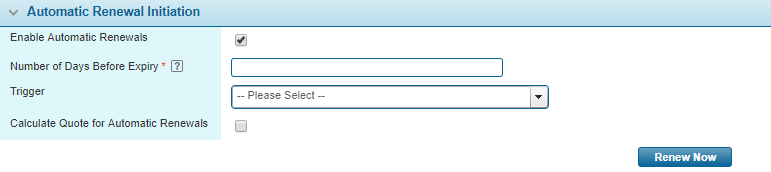


 panel.png)
